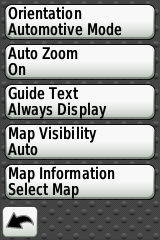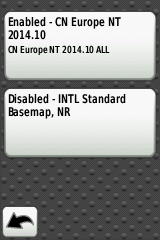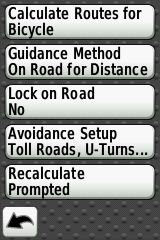Garmin Navigation
Various people seem to be having difficulty successfully setting up their Garmin Edge for turn by turn directions, so here is a little tutorial below for those still struggling:
The following applies to the Garmin Edge 800, but I’m sure a similar process could be followed for the 810 & 1000, it’s just the menu options may be in a slightly different place:
- Power on your Edge 800 and navigate to the Settings Menu by selecting the spanner icon in the bottom right of the screen > System > Map and copy the settings as in the image below:
- Then enable the map you wish to follow by selecting Map Information. In my case, I have installed the Europe maps which came with the Garmin on a preloaded SD Card
- With the correct maps selected, return to the System menu and select Routing and copy the settings as below:
- Now go ahead and create your course. Myself, I use Map My Ride and then export the GPX file from there site and upload it to my Garmin following the instructions which came with the device. You can use Garmin Connect and other websites for course creation but this is my chosen method which works for me. If you don’t have the instructions to hand then (On a PC), Open My Computer > Garmin Edge (Which will appear as a drive) >Garmin > NewFiles and copy the GPX file into this folder.
- Now return to the Home screen and select Courses. A list of courses will be displayed, select your newly created course.
- Select the spanner icon and make sure turn guidance is on as well as off course warnings. Within the map display I always change the colour from black to something a little more visible.
It should be as simple as that, just disconnected your device from the computer and enjoy your ride.
 David Pusey My Racing News & Reviews
David Pusey My Racing News & Reviews